Access Network Drives
When you have connected to the Western network from home using WROAMS, you are able to connect to your network drives, without logging into your office PC through Remote Desktop.
|
Open up Windows Explorer. |
|
|
Type the address of the folder into the address bar and press ‘Enter’: |
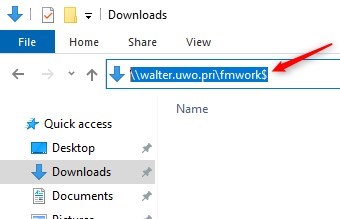 |
Some common drive mappings are listed below. You will likely have access to the first two. You may not have access to the rest, depending on your role in Facilities Management.
- H drive - \\walter.uwo.pri\fmhome$\<username> (insert your own username)
- O drive - \\walter.uwo.pri\fmwork$
- K drive - \\walter.uwo.pri\fmwork$\Projects
- J drive - \\walter.uwo.pri\fmwork$\Ppdall
- N drive - \\walter.uwo.pri\fmwork2$\PPDfe
- W drive - \\walter.uwo.pri\fmwork$\PPDwes
Note: these paths can be saved as shortcuts as well. Reach out to us at fm-it@uwo.ca and we can help set these up.
Next Steps
If you need to use software or other resources accessible on your office PC, then you need to make a Remote Desktop connection.
When you are all done, do not forget to Disconnect!
Request Permission Pulse Secure Quick Connect Network Drives Remote Desktop Disconnect
