Pulse Secure Quick Connect
Once the Pulse Secure app is installed on your PC, you should be able to use the 'Quick Connect' feature.
|
On your home PC: Click the arrow near the clock in the lower right of your screen. Click on the ‘S’ logo |
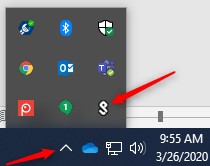 |
|
Click on the connection name. Click ‘Connect’ |
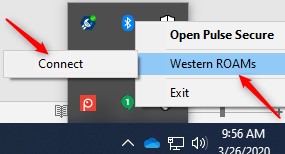 |
You should now be connected to Western’s network securely.
Next Steps
If you only need some files that are on your shared 'Walter' drives (H:, J:, O:) then you can access Network Drives.
If you need to use software or other resources accessible on your office PC, then you need to make a Remote Desktop connection.
When you are all done, do not forget to Disconnect!
Request Permission Pulse Secure Quick Connect Network Drives Remote Desktop Disconnect
